Storyline Challenge: MadLibs - Computer Security
Madlibs Challenge
Over at E-Learning Heroes they had a challenge to use Madlibs in an elearning activity. I immediately had a flash when I saw the challenge. I could use it to make a funny little activity about leaving your computer unlocked at work.
See the whole project here.
With the original Madlibs, players choose different word types (e.g. adjective, animal) and insert them into sentences without knowing the larger context. Mine would make an amusing (I hope!) story about what happens when you leave your computer unlocked.
Security 101
Locking your screen when you step away from your desk is cybersecurity 101. It might be a low hanging fruit in the security world but it turns up again and again at training.
Most training includes:
- instructions and regulations not to leave computers unlocked
- spot the mistake activities
- verbal reminders at meetings
- officially sanctioned or vigilante penalties to offenders
The instructions and regulations might work with employees who don’t like to break rules. Most people seem to zone out and go “straightforward I know how to do that.”
The spot the mistake activities might help people notice when they are in the wrong.
The verbal reminders, well people are forgetting to do it. Maybe it helps form the habit?
The embarrassing penalties meted out by colleagues? Let’s say posting embarrassing status updates or changing their wallpaper or buying the team donuts. It’s popular and social pressure works, sometimes. But there is also backlash–some employees are demotivated by these antics because they find them cruel and unfair.
Office Antics - Lock your computer elearning activity
This activity falls into the reminder category. It uses humour and the threat of embarrassment to make a point. Hopefully people can connect the dots.
The first slide invites the learner to fill in the blanks and learn about some office antics.
In the second slide it’s revealed the person left their computer unlocked and the words they just filled in describe their new computer wallpaper.
There is also some info about keyboard shortcuts (i.e. a faster way to lock their screen). I didn’t start with the information because I don’t think the actual issue is a knowledge or skills gap. Instead I wanted to focus on creating interest through creativity and humour. It’s a way to help people remember what they are supposed to do.
If I took this further I would find some info about what type of bad things have actually happened from unlocked computers and find a way for people to share their creativity with others, maybe through Slack or other corporate instant messaging.
EDIT (14/02/2018):
I tested the game out on a couple people. I was reminded that not everyone fills in forms entirely! So the person who skipped fields was confronted with a confusing story with a bunch of blanks.
I originally thought I would make the text fields required with some conditionals. Then I thought locked down Submit buttons and All fields are required pop-ups are demotivating. That wasn’t the point of this exercise–it’s supposed to be fun!
Instead I decided that if people left input blank I would supply the answers. This way they would see the point and hopefully go back and try themselves. Plus the catch (your colleagues are probably more creative) is amply true in this case.
It took a little bit of experimenting to be able to supply my own answers if someone didn’t fill out the input fields. The way I got it to work was to a trigger on each data entry field. This trigger adjusts the variable to my word choice provided the person left the field blank.
How to set up the trigger
Action: adjust variable to
Value: the word you suggest
Condition: if <%variable%> == to [blank].
I chose to make the change when the person clicked Submit. So I had 7 triggers associated with the Submit button: 6 triggers to fill in input left blank and one that jumps to the next slide. It is critical to put the 6 triggers before the trigger that jumps to the next slide. Other wise it won’t work.

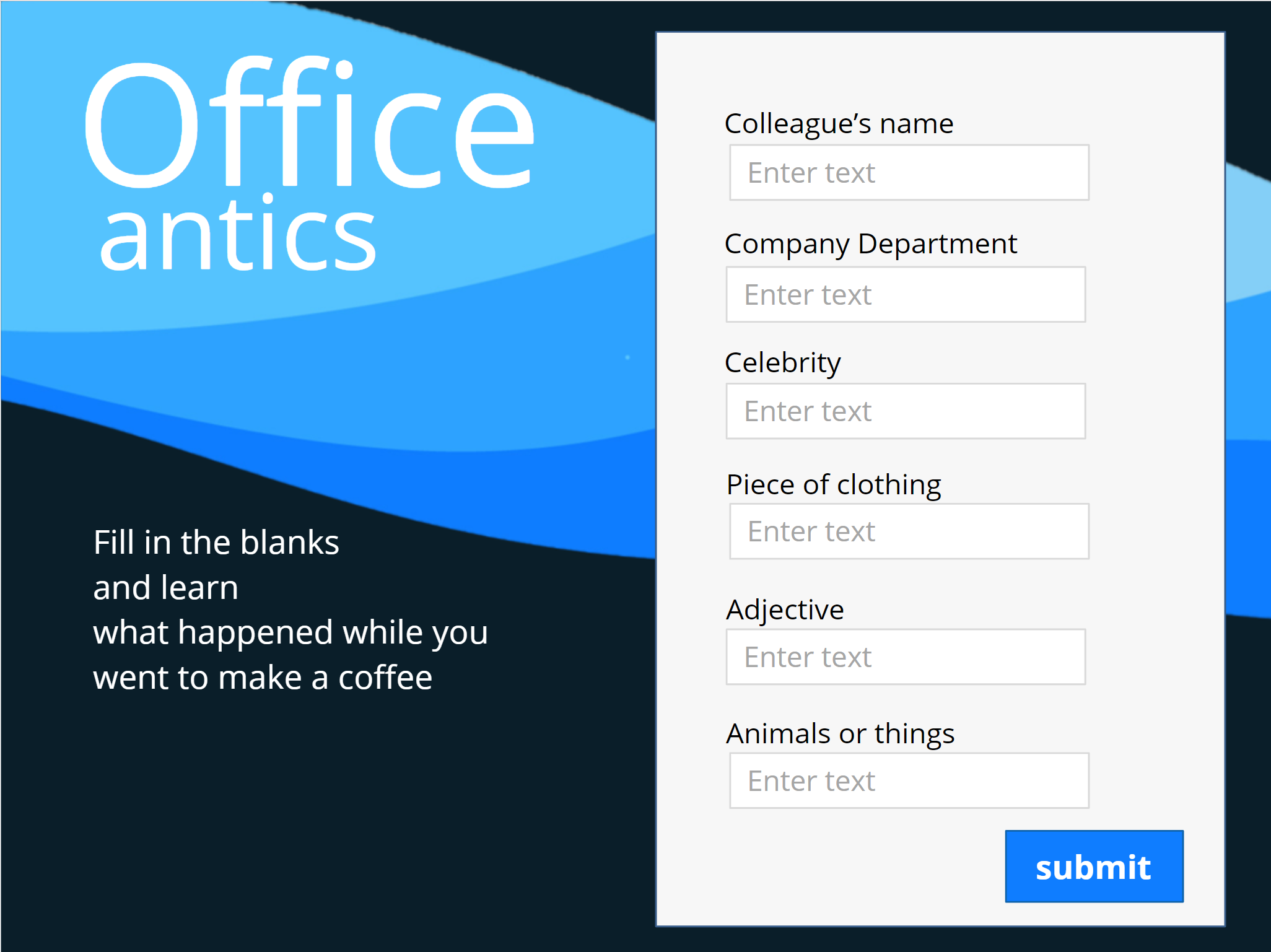
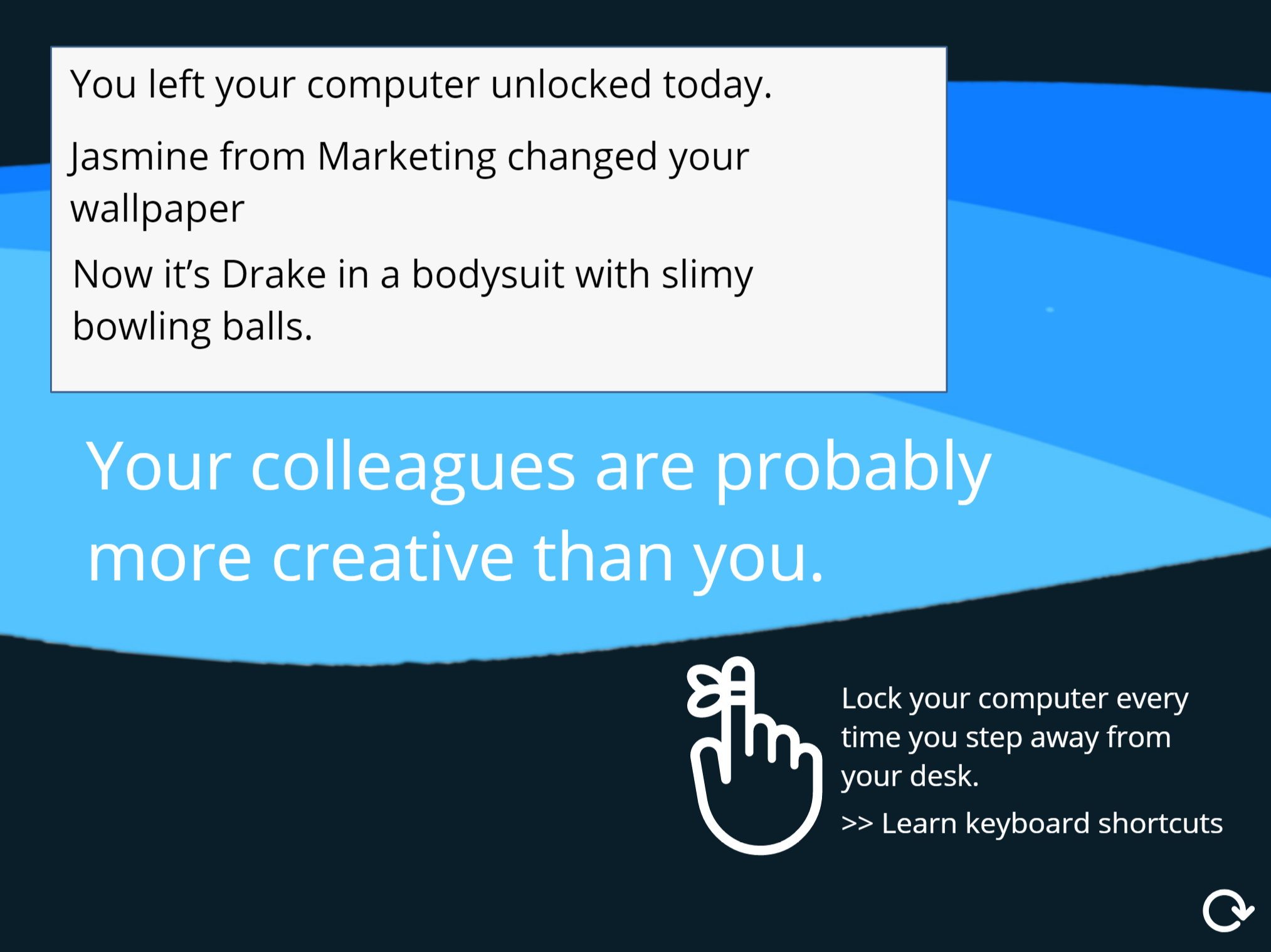
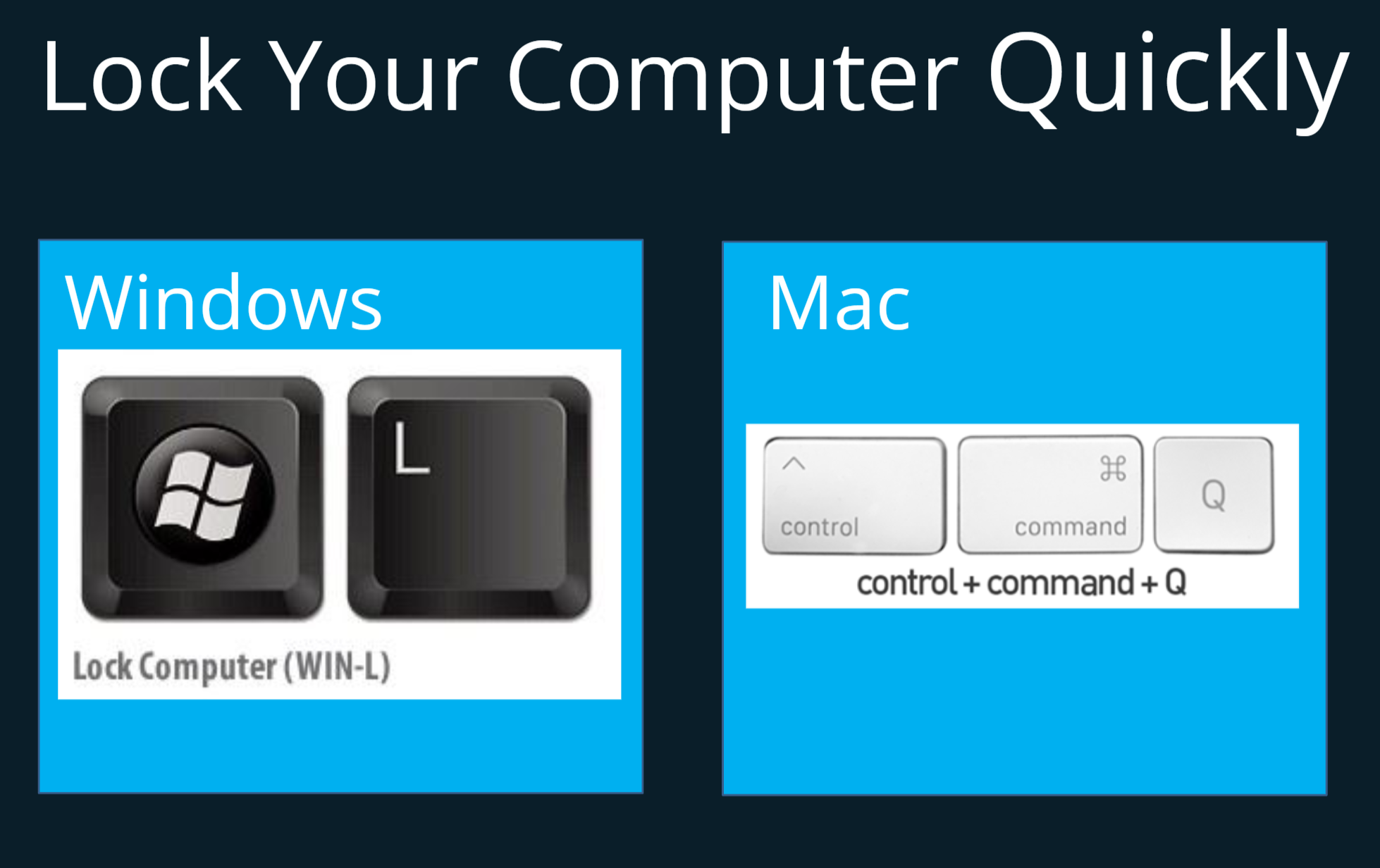
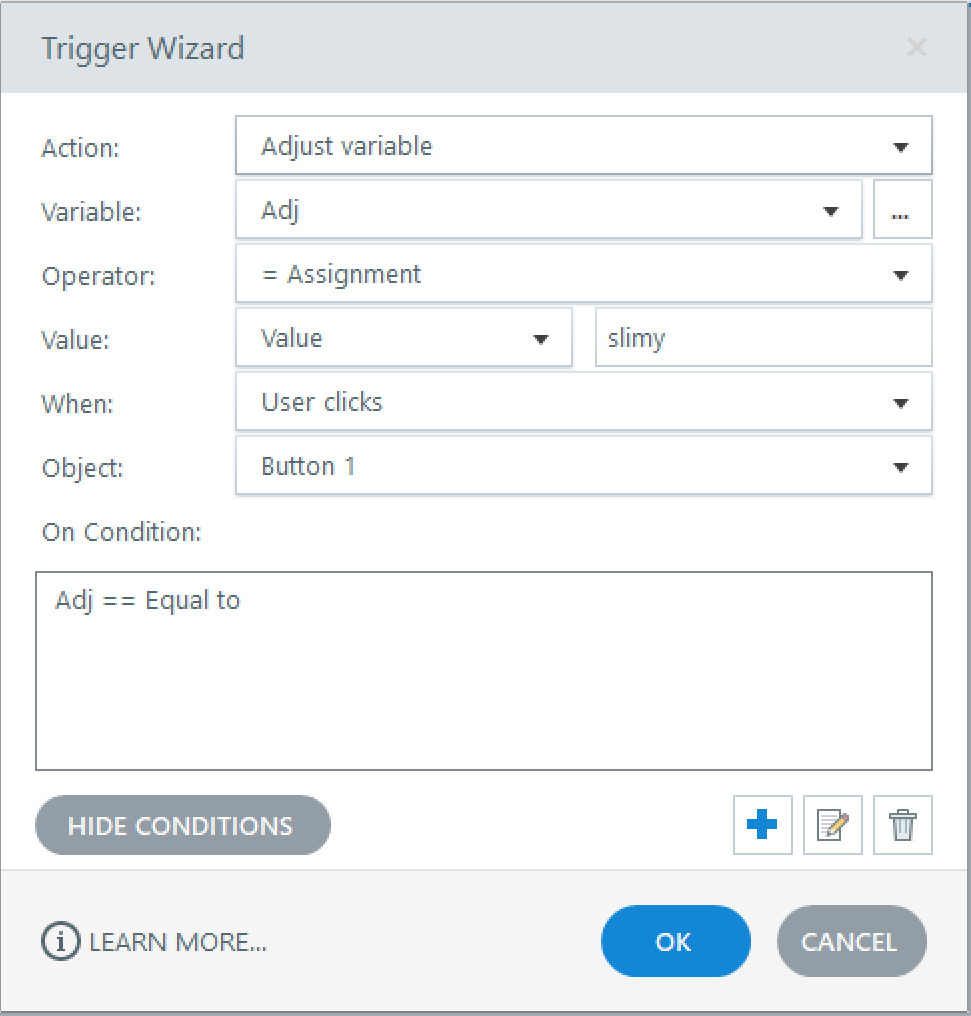
Comments